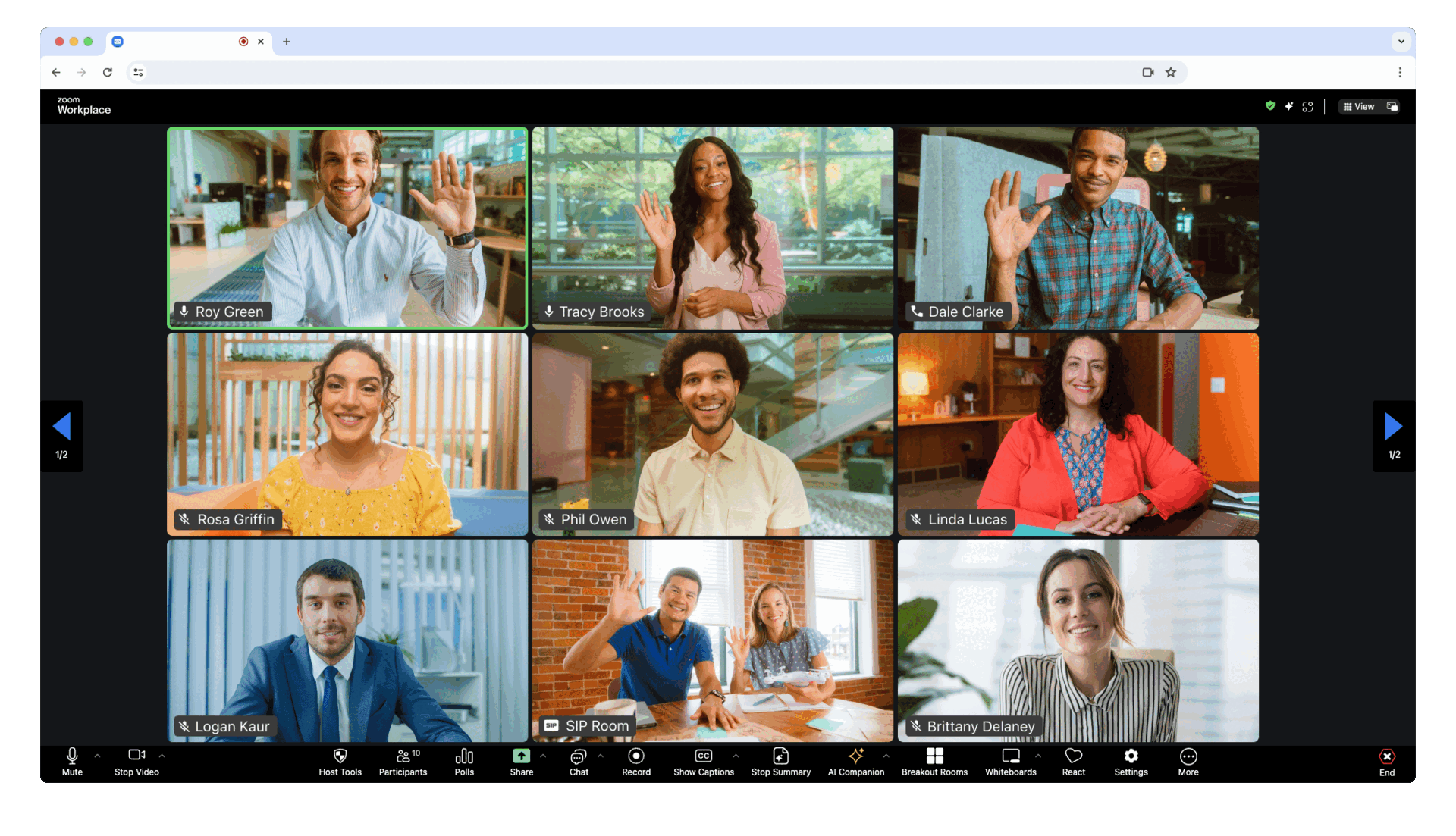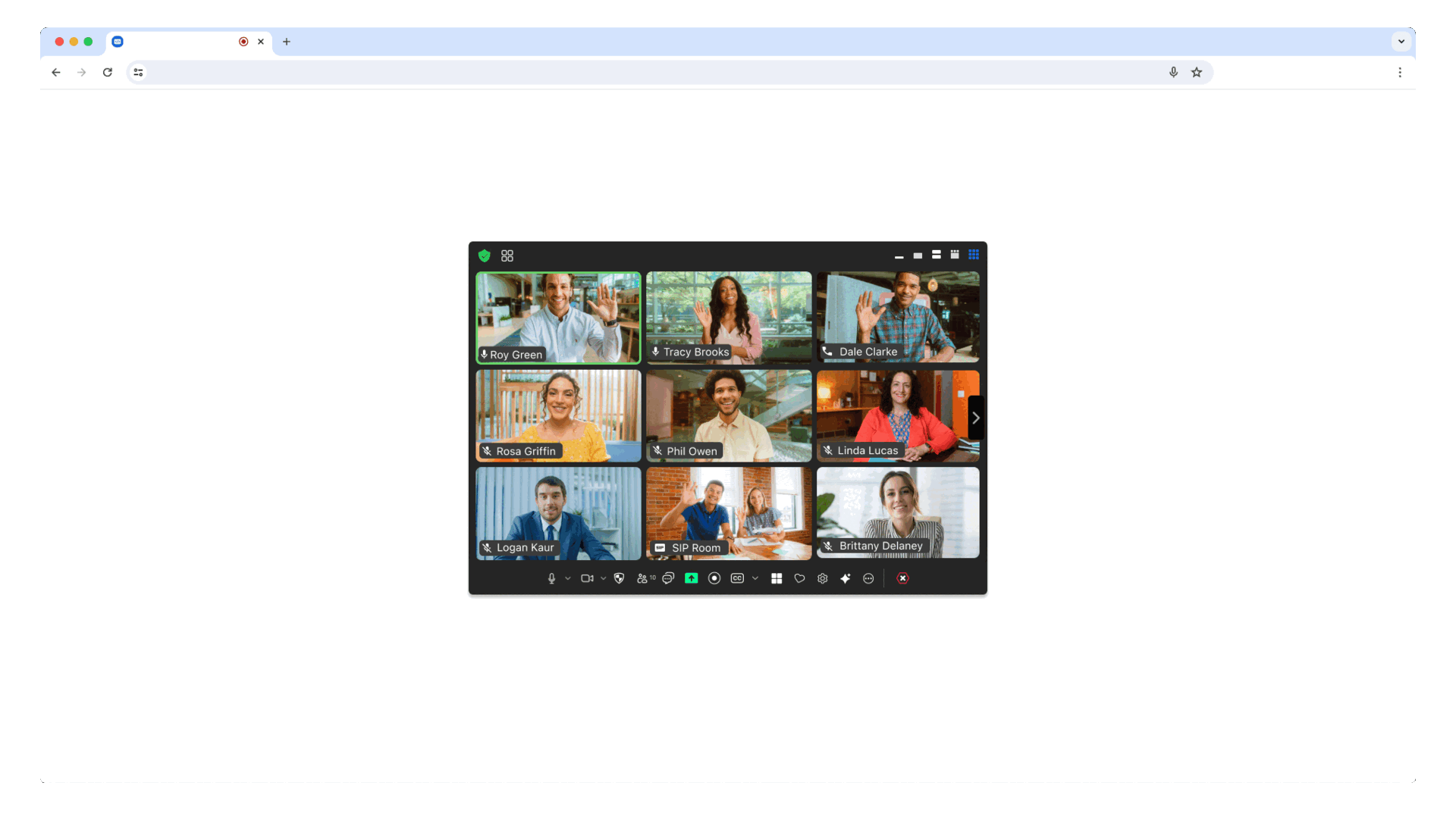Use of this SDK is subject to our Terms of Use
The Zoom Meeting SDK embeds the Zoom Meeting and Webinar experience in a website through a highly optimized WebAssembly module.
In your frontend project, install the Meeting SDK:
npm install @zoom/meetingsdk --saveThere are two views to choose from, Client View and Component View.
- Client View: Full-page meeting experience identical to Zoom Web Client
- Component View: Flexible, embeddable meeting components for custom UI/UX
What is Client View?
The Client View provides a full-page meeting experience identical to the Zoom Web Client, seamlessly integrated into your web page.
Import ZoomMtg and prepare the SDK:
import { ZoomMtg } from '@zoom/meetingsdk'
ZoomMtg.preLoadWasm()
ZoomMtg.prepareWebSDK()Note: The Meeting SDK adds DOM elements for overlays and accessibility. Learn more about managing these elements.
| Parameter | Description |
|---|---|
leaveUrl |
Required - URL where participants are redirected when leaving the meeting |
Get meeting details from the Zoom APIs.
| Parameter | Description |
|---|---|
signature |
Required - Your SDK JWT |
meetingNumber |
Required - The Zoom Meeting or Webinar Number |
userName |
Required - Name of the user joining the meeting |
passWord |
Required - Meeting password (empty string if only waiting room required) |
userEmail |
Required for Webinars - User email (also required for registration) |
tk |
Required for Registration - Registrant's token |
zak |
Required for Starting - Host's Zoom Access Key (ZAK) |
ZoomMtg.init({
leaveUrl: 'https://yourapp.com/meeting-ended',
patchJsMedia: true,
success: (success) => {
console.log('SDK initialized successfully')
ZoomMtg.join({
signature: signature,
meetingNumber: meetingNumber,
userName: userName,
userEmail: userEmail,
passWord: passWord,
success: (success) => {
console.log('Joined meeting successfully')
},
error: (error) => {
console.error('Failed to join meeting:', error)
}
})
},
error: (error) => {
console.error('Failed to initialize SDK:', error)
}
})For the full list of features and event listeners, as well as additional guides, see our Meeting SDK docs.
What is Component View?
The Component View provides flexible, embeddable meeting components that can be styled and positioned within your existing UI design.
Import ZoomMtgEmbedded and create the client:
import ZoomMtgEmbedded from "@zoom/meetingsdk/embedded"
const client = ZoomMtgEmbedded.createClient()Create a container element where the Meeting SDK will render:
<div id="meetingSDKElement">
<!-- Zoom Meeting SDK Rendered Here -->
</div>Note: The container remains hidden until you join a meeting or webinar.
Get meeting details from the Zoom APIs.
| Parameter | Description |
|---|---|
signature |
Required - Your SDK JWT |
meetingNumber |
Required - The Zoom Meeting or Webinar Number |
userName |
Required - Name of the user joining the meeting |
password |
Required - Meeting password (empty string if only waiting room required) |
userEmail |
Required for Webinars - User email (also required for registration) |
tk |
Required for Registration - Registrant's token |
zak |
Required for Starting - Host's Zoom Access Key (ZAK) |
const meetingSDKElement = document.getElementById('meetingSDKElement')
client.init({
zoomAppRoot: meetingSDKElement,
language: 'en-US',
patchJsMedia: true
}).then(() => {
console.log('SDK initialized successfully')
client.join({
signature: signature,
meetingNumber: meetingNumber,
password: password,
userName: userName,
userEmail: userEmail
}).then(() => {
console.log('Joined meeting successfully')
}).catch((error) => {
console.error('Failed to join meeting:', error)
})
}).catch((error) => {
console.error('Failed to initialize SDK:', error)
})For the full list of features and event listeners, as well as additional guides, see our Meeting SDK docs.
To use Zoom for Government, you need to apply for a new SDK key at ZFG Marketplace.
Update your package.json to use the ZFG version:
{
"dependencies": {
"@zoom/meetingsdk": "3.11.2-zfg"
}
}ZoomMtg.setZoomJSLib("https://source.zoomgov.com/{VERSION}/lib", "/av")
ZoomMtg.init({
webEndpoint: "www.zoomgov.com",
// ... other options
})const client = ZoomMtgEmbedded.createClient()
client.init({
assetPath: 'https://source.zoomgov.com/{VERSION}/lib/av',
webEndpoint: "www.zoomgov.com",
// ... other options
})📖 Documentation: Client View | Component View
- Web Sample - CDN and React examples for both Client and Component views
- React Sample - React integration examples
- Angular Sample - Angular integration examples
- Vue.js Sample - Vue.js integration examples
- JavaScript Sample - Pure JavaScript examples
- Auth Sample (Node.js) - JWT signature generation
- Webhook Sample (Node.js) - Webhook handling
- Developer Support - Technical support
- Developer Forum - Community discussions
- Premier Developer Support - Priority support plans
- Meeting SDK Documentation - Complete documentation
- API Reference - Zoom API documentation